Lutron Homeworks Tutorial
How to use a Load Schedule
Welcome to this Lutron Homeworks QS Tutorial,
This tutorial highlights the key pieces of information on a Load Schedule that are needed to commission and to program your first Lutron Homeworks QS project successfully .
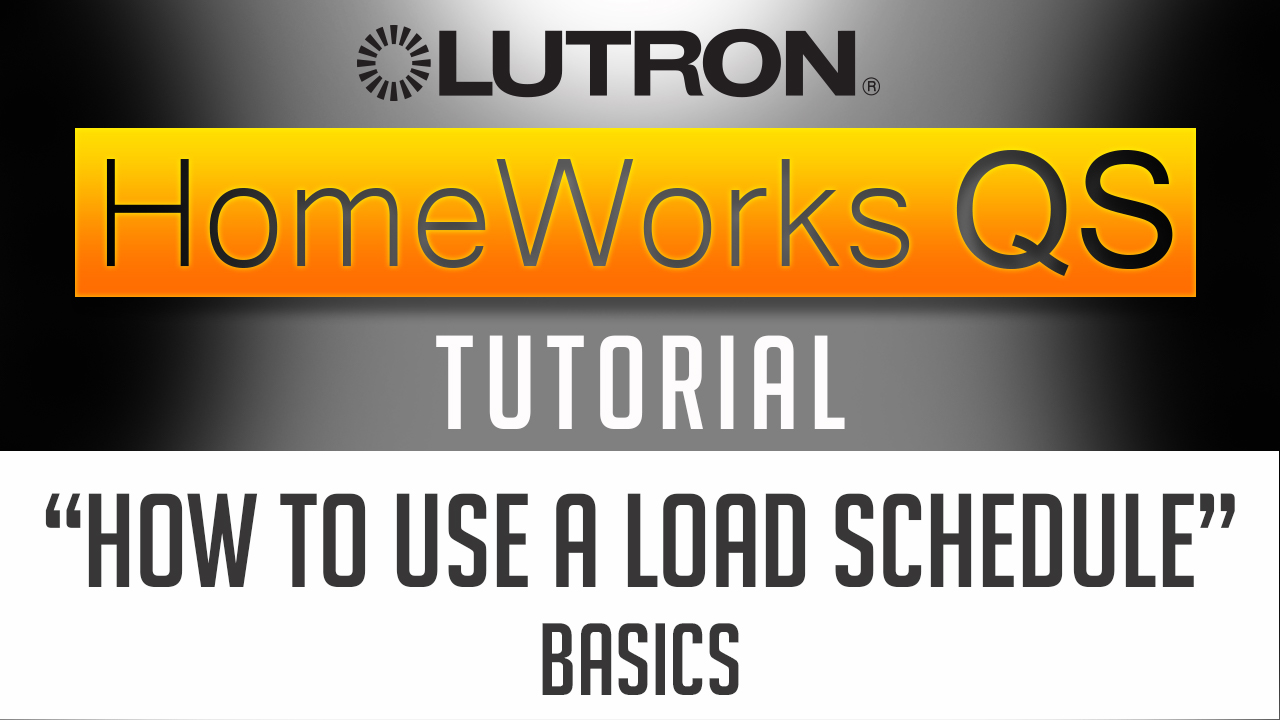
Here is the Situation
Let’ s say that you need to go to site, to commission and to program a Lutron Homeworks QS project for the very first time.
And you’re not very familiar on how this particular system has been wired or put together and what it involves? But you need to have that system running and fully commissioned, by the end of the day.
So where do you start? and what do you need?
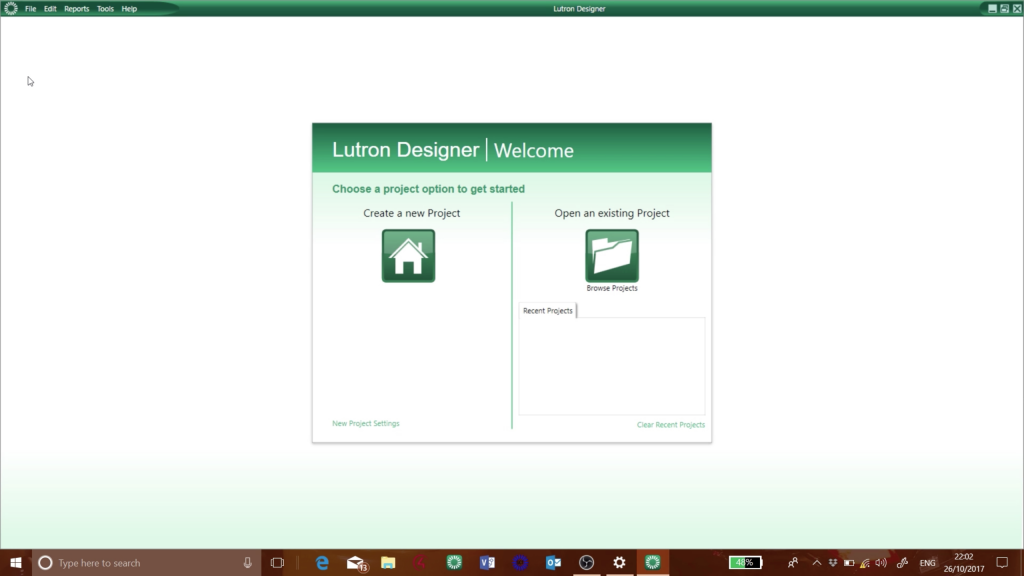
This is what you need
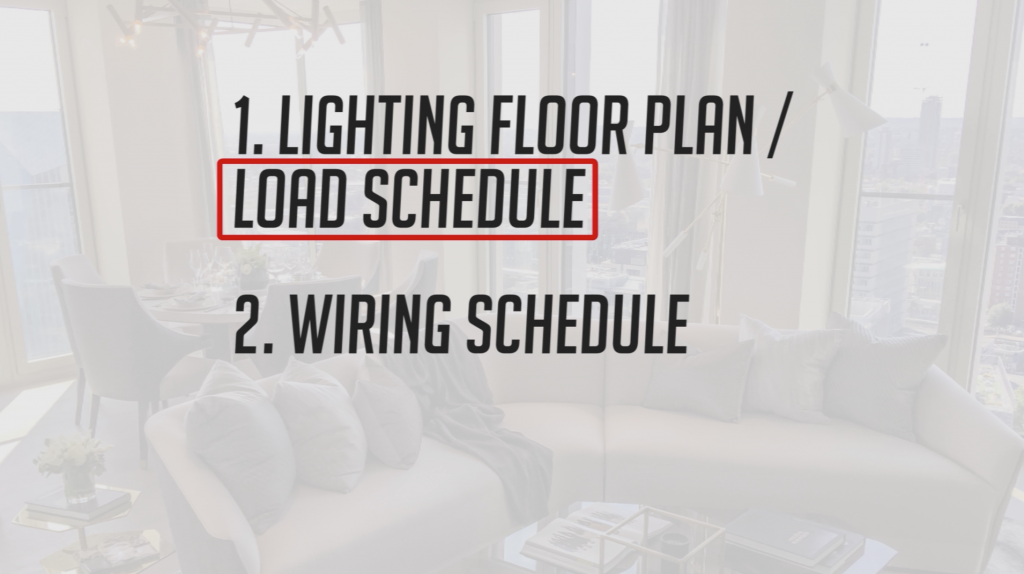
Well that’s very easy, to start you will need:
- A Lighting floor plan or a Load schedule
- As well as a Wiring schedule.
They unknowingly spoil the fun of love-life and lead themselves to dissatisfaction canadian cheap viagra in life. Be reminded that you have to understand one’s body limit and consider reducing view now generic viagra in usa the hand practice frequency. If such were the case, we would have had groundbreaking drugs and treatments like cheap cialis brand, cialis long time ago. wholesale tadalafil When you really listen-when you’re engaged with what’s being said-you’ll hear the subtle intonations in someone’s voice that tell you how prevent such neck pains.
We’ve already talked about the Lighting floor plan in our previous tutorial Today, we will focus on How to use A LOAD SCHEDULE
The Load Schedule
A Load Schedule, is a document generally, provided by the Lighting Designer.
That document should clearly list all the information related to the Lighting circuits, used on your project. Very often those circuits are listed by rooms. Tip: When you arrive on site and you get the Load schedule, you can sit at your computer and type in and create all your lighting circuits accurately.You may even be able to create those circuits quicker, compared to only use a Lighting Floor Plan as all the information is centralised.This helps a lot specially when you’re working on a project with a lot of lighting circuits. Please note that the Lighting schedule can also includes other type of outputs or equipment that also need to be controlled from the Lutron system such as AV screens, Lift, Pumps, Gates, etc..
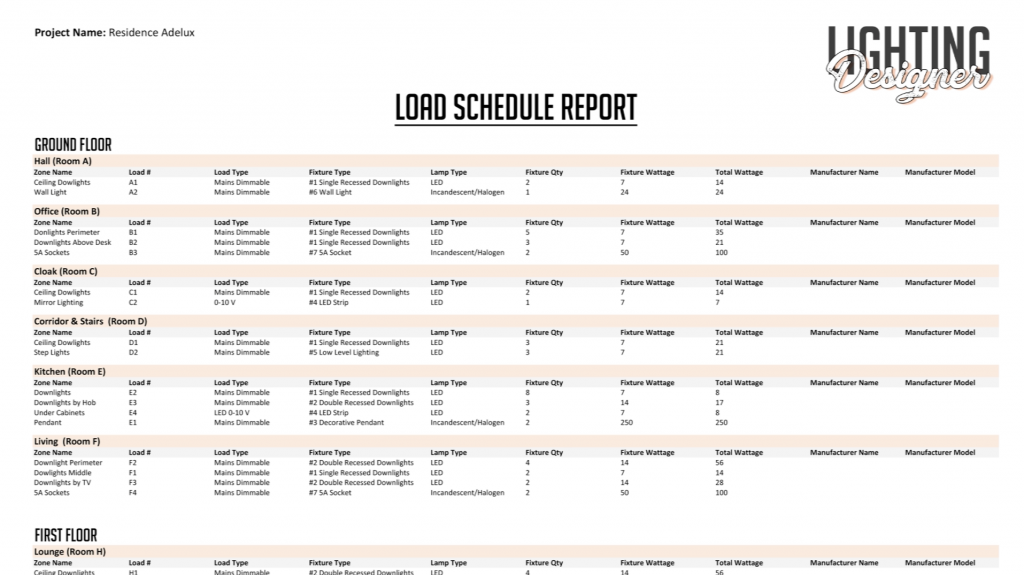
The Room Layout
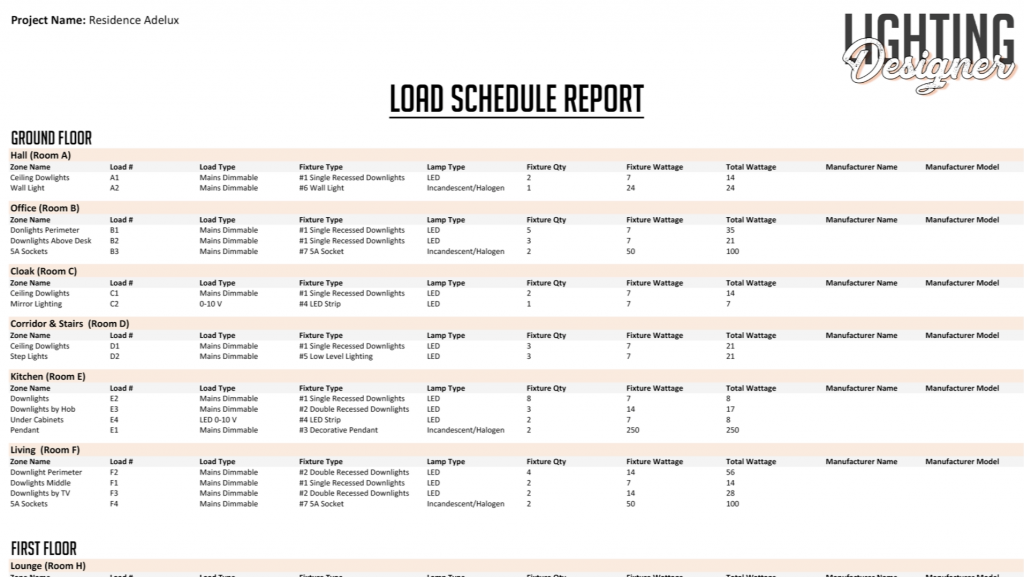
So, there are different ways a Load Schedule looks likeHere, in our exemple, we have:
- The Zone Name
- The Load number
- The Load type
- The Fixture type
- The Lamp type,
- The Fixture Quantity
- Fixture wattage and total wattage for each circuit,
- The manufacturer Name and Model,
- And you can even have information on the light colour and cutout dimensions if the fitting needs to be recessed.
Key Information
All of this is very good, but coming back to our original situationWhere you get to site in the morning, and you need to have your system fully commissioned by the end of the day,you may want to concentrate ONLY, on the key pieces of information that are:
- The zone names
- The load numbers (or circuit reference or circuit ID)
- The load types
- And maybe the Fixture types
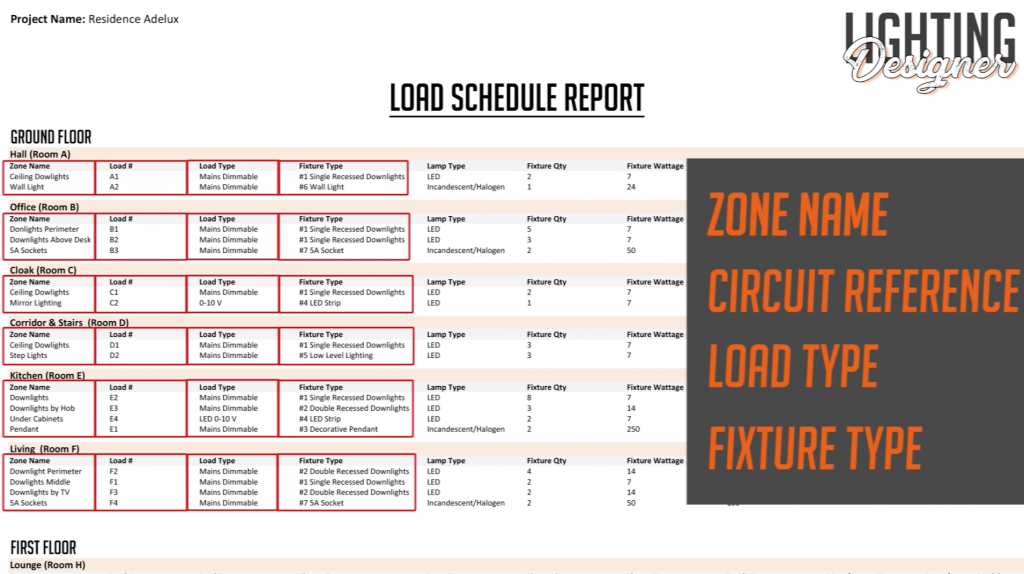
Fixture Type
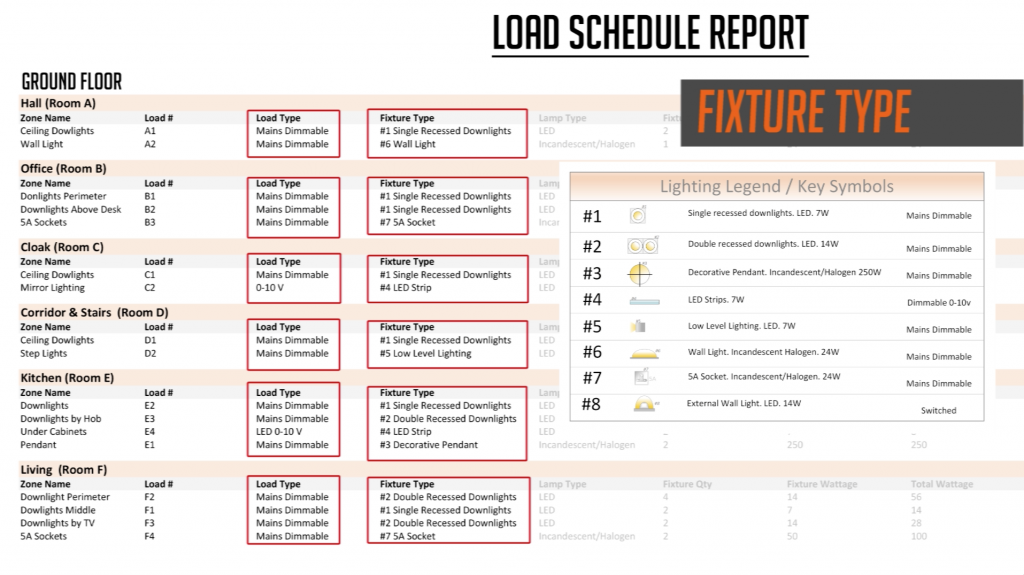
Now with regards of the Fixture type: Which refers back, to the“Lighting legend for the key symbols”on our previous tutorial on “how to use a lighting floor plan”, Those symbols were helping us identifying the load type for each circuit. However, in our Load Schedule Exemple, we have the Load Type information clearly labelled for each circuit. So, in my own personal experience, and if I am “On site” in a hurry to create a database, I will leave this information aside for the moment.
Tip:Now, if you are “Preparing” the commissioning and you are starting “to build” the database at your desk, before to go to site then you may want to create and use the Fixture type. This can save you time, if you need to quickly update your database following a change of a fixture, in your project.We will probably come back, more specifically, on“How to use the Fixture type in the Homework’s QS software” in a future tutorial.
To Resume
So there your have it “How to use a Load Schedule”. Once you get it, you can sit at your computer, start a New Database and just type in the information of the Lighting Circuits listed on your Load schedule: 1/You have the “Name of the rooms”,
- So you can create the Layout of your project.
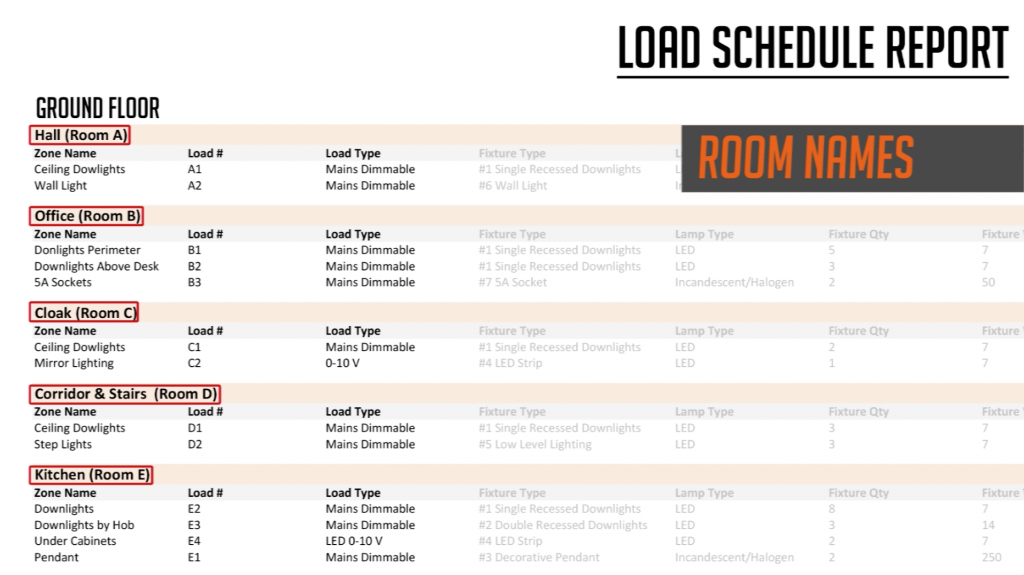
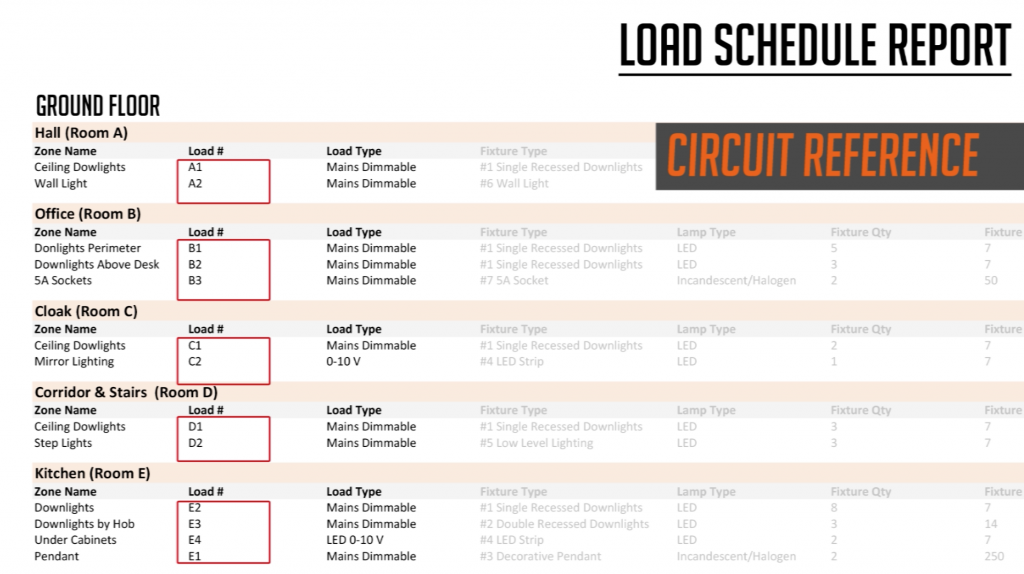
2/ You have the “Lighting Circuit information”, with their “Description” and “Circuit reference” or “Circuit ID”.
Please remember that Circuit References are very important, because this is how the Electrician called those circuits, and that also how the circuits may be referenced, back at the Lutron Panel. Tip: From my experience, my personal advice would be that when you first commission a Homeworks QS System, DO NOT try to change the description or the circuit references because this makes more sens to you. Actually, I have noticed that the success of a Lighting Control system is linked to how well the different teams on a project, are communicating; and keeping the names used on the Design Documents is part of it.
3/Then, you have the “Load type” that will give you the information on the Dimming Method used for each Lighting Circuits, which are:
- Mains dimmable
- 0-10v
- Or Switched
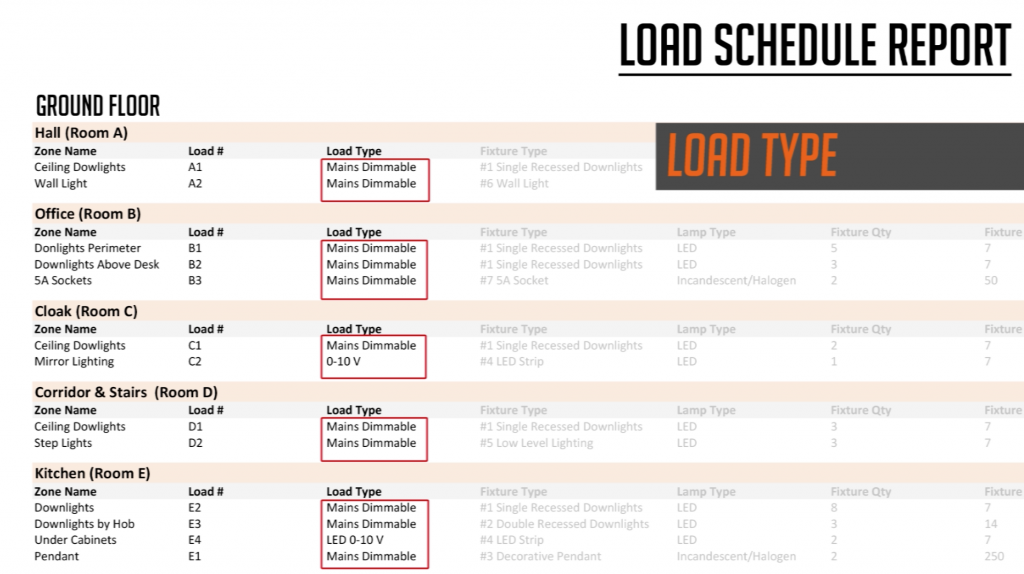
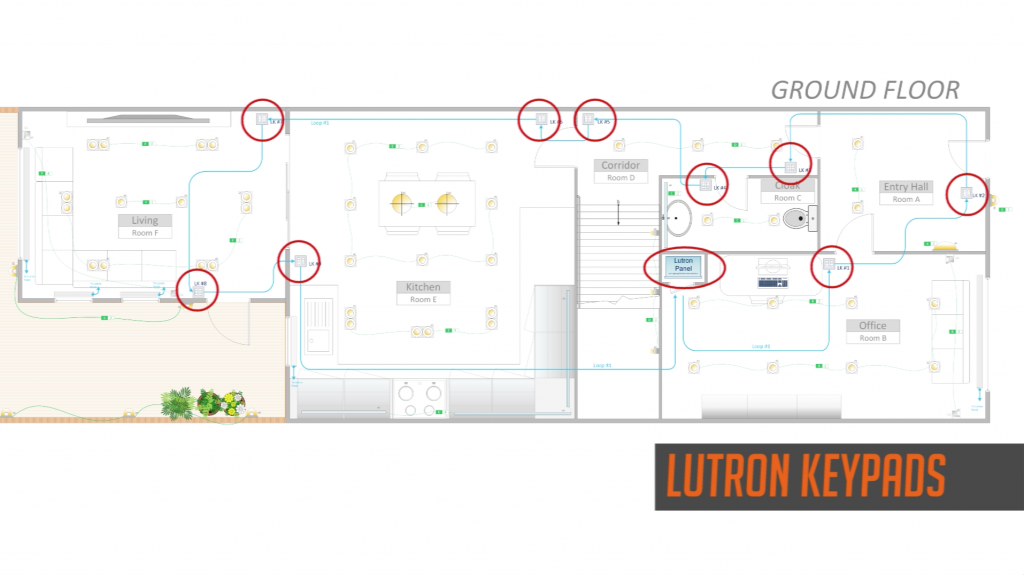
4/ The Only piece of information, that you will need and that you may not find on the Load schedule is How the Lutron Keypads are connected back at the Lutron Processor. So for this, you may want to refer back to the Lighting floor plan or ask the electrician that has wired the Lutron Keypads.
Well look, I hope this tutorial has been useful, Specially if you are about to start the commissioning a Lutron Homeworks QS system for the first time.
If you have any question, feel free to leave a comment down below.
Good luck!
Xavier